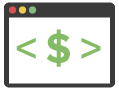WordPress powers roughly one-quarter of the top 1 million websites on the web.
This is slightly down from their near monopoly at 50% many years ago, but it still ranks by far in the #1 slot for CMS software as shown in the pie chart below. The #2 competitor is still under 3% market share!
As technology has quickly evolved in the last couple years, there are a seemingly endless number of ways to get your website online.
However, I will continue to pick WordPress as the best option in 95% of cases.
With such widespread adoption, mastering WordPress puts you in a league of your own when it comes to building managing websites, whether it’s your own blog or for other businesses.
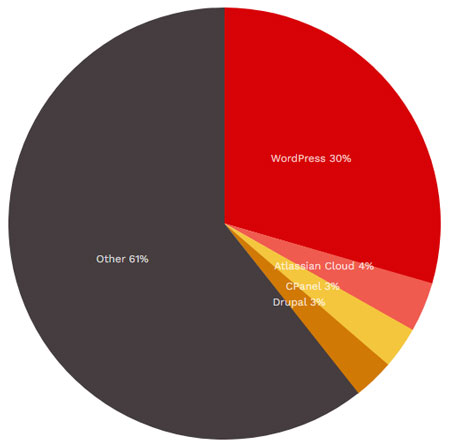
SOURCE — https://trends.builtwith.com/cms
Surprisingly, despite its dominance, many independent website owners are in the dark about how WordPress actually works at a deep technical level. When they hit problems, they are often confused and frustrated and feel like they’ve hit a dead-end.
That’s where this blog post comes in.
We’re going to peel back the layers and demystify WordPress’s inner workings, starting with a website’s fundamental “stack” (see below) and then delving into the WordPress framework itself.
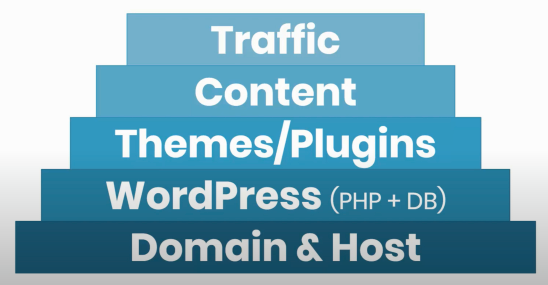
By the end, you’ll have a clear understanding of what’s happening behind the scenes and be better equipped to harness the full potential of this powerful platform. Let’s get started!
Domain & Web Hosting
The base of every website in existence is two things – the domain name and website host.
Think of the internet as a neighborhood.
Your domain name is your address, the unique identifier that directs visitors to your site.
Meanwhile, your web host acts as your house, providing the space and resources to store all your website’s files and data.
Just like in a neighborhood, your domain name and web host work together to make your website accessible online. Without them, your site would have nowhere to live and no way for visitors to find it.
So, they’re the essential building blocks that kickstart your online presence.
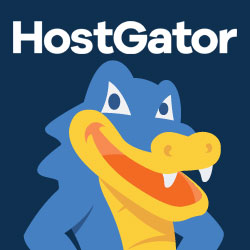
Launch with HostGator
Setup WordPress in minutes! 👇
Start NowI may earn a commission if you purchase using my links which helps support this website.
What is WordPress?
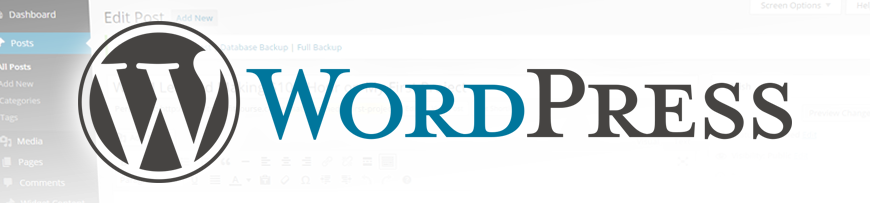
At its core, WordPress is simply software designed to help you manage your online content seamlessly.
WordPress is what’s known as a Content Management System (CMS).
It has features like the ability to:
✅ Create user accounts.
✅ Create website pages & posts.
✅ Upload media files (images, audio clips, PDF).
…and much more.
Originally conceived as a blogging tool, WordPress has evolved into the top choice for websites in every business niche, from mom-and-pop to large corporations.
What makes it so popular is its versatility and power.
Under the hood, WordPress is constructed with PHP code, with a sprinkling of other web files like Javascript and CSS, all working harmoniously to generate your website pages on the fly.
A common question I get is, “Where are my website pages on the hosting server?”
Unlike HTML, that’s not how WordPress works.
Your website’s core information, such as post/page content and default settings, is stored in a WordPress database (MySQL). PHP code then pulls this data from the database.
Make sense?
In essence, any web host equipped to support PHP code and a MySQL database is all you need to launch WordPress.
With these essentials in place, you can choose any web hosting company that fits your budget.
As a WordPress beginner, the cheapest method to getting online is ALWAYS “self-hosted” WordPress as described above.
Then when your site gets traffic and could use an upgrade, it’s easy to migrate to a new hosting plan or company with better technology/support.
WordPress.COM vs. WordPress.ORG
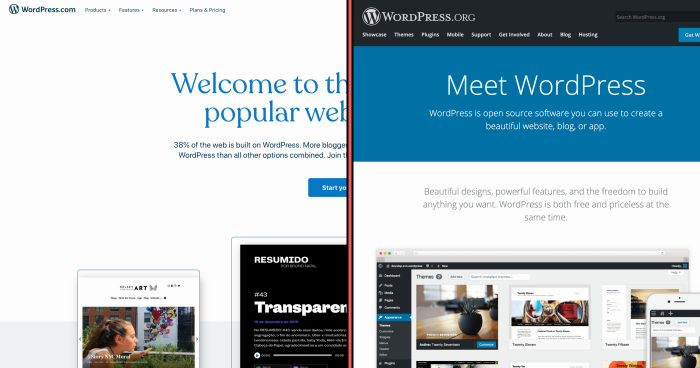
Let’s address one of the most confusing aspects of WordPress — the distinction between WordPress.com and WordPress.org.
So, what sets them apart?
WordPress.com is a service that bundles the WordPress system with its own hosting platform.
🚩 However, there is one gigantic red flag.
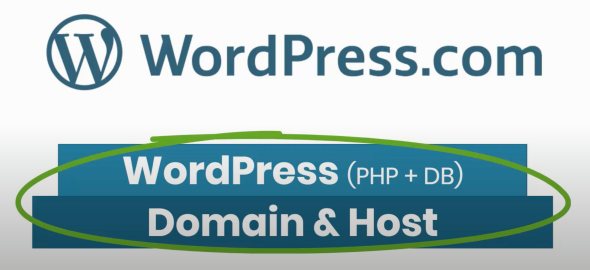
If you opt for their lowest-tier package, you DO NOT get the full, most powerful version of WordPress!
This WordPress.com limitation is imposed because they take a little extra care to keep their hosting environment optimized. They also use the limitation to upsell you to the plan that includes plugins (we’ll dig into those next).
As you might expect, this costs far more than if you DIY with a 3rd-party hosting company.
FYI, this is usually how WordPress competitors operate, too. Services like Squarespace, Wix, or Weebly have a free or low-cost builder, but it’s never as powerful as WordPress.
Like WordPress.com, they bundle the website builder, domain registration, and hosting for convenience, but at the cost of what or how you can customize.
That’s why I ALWAYS use WordPress.org.
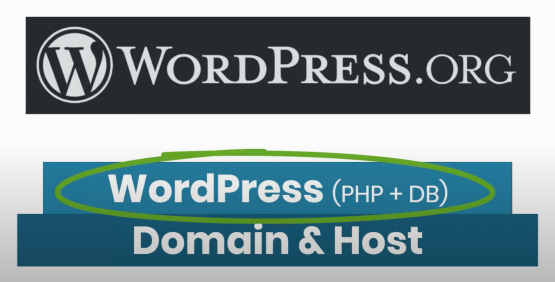
Here, you can download the WordPress software directly from their website as a ZIP file, which you then upload to your chosen web host.
Fortunately, most web hosting companies today offer a seamless one-click WordPress installation process.
The beauty of installing WordPress on your preferred hosting provider is the unrestricted flexibility it affords.
You’re not tied down to a single host — you can seamlessly migrate between hosts. Plus, you have free rein to download thousands of themes and plugins to “extend” your website functionality. Or even create your own with custom code!
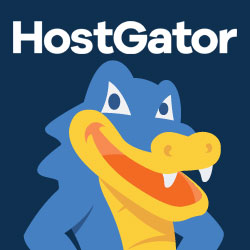
Launch with HostGator
Setup WordPress in minutes! 👇
Start NowI may earn a commission if you purchase using my links which helps support this website.
WordPress Themes & Plugins
One of the standout features of WordPress that I’ve hinted at is versatility, which is driven by two powerful components — themes and plugins.
WordPress themes can be swapped out, and dictate the design and visual appeal of your websites. They control the primary layout of your pages and posts. Some themes are built for specific website niches, and others make it easy to build any type of website.
WordPress plugins are theme-independent and add features to your website that aren’t included by default with WordPress or with your active theme. Common reasons to add plugins are to optimize your website speed, integrate with social media, or improve your SEO.
What sets WordPress apart is its robust open-source ecosystem of developers and designers who publish awesome new software for free. This allows you to customize your website by leveraging others’ work.
Of course, this sometimes includes paid upgrades. These people need to eat, just like you!
With thousands of options available, you’re bound to find a good fit for your needs. Browse these two WP directories, and you’ll see the endless possibilities for elevating your website.
Free WordPress Themes
Within the last few years, WordPress added a new type of theme called “block themes”, which enable a new visual editing experience.
They also release a theme developed by their internal team each year, so that’s a great starting point.
This is basically their free version of what premium theme builders accomplish.
I think it might take a few years until it’s as powerful as the paid themes which have been under development for many years, but I highly recommend you give it a test run before making any decisions!
Check out my tutorial on their latest theme, WordPress Twenty Twenty-Four.
Premium Theme Recommendation
My WordPress theme of choice is Divi by Elegant Themes.
Since I create many websites, I like the flexibility to craft unique layouts if needed. Divi does the best job of making this task easy with a drag-and-drop visual builder.
All of my client websites, as well as this blog you’re reading now, are powered by Divi!
Check them out here. 👇

Divi Visual Builder
The #1 WordPress theme on the entire internet to design your website with drag-and-drop!
Buy NowI may earn a commission if you purchase using my links which helps support this website.
Website Content Creation
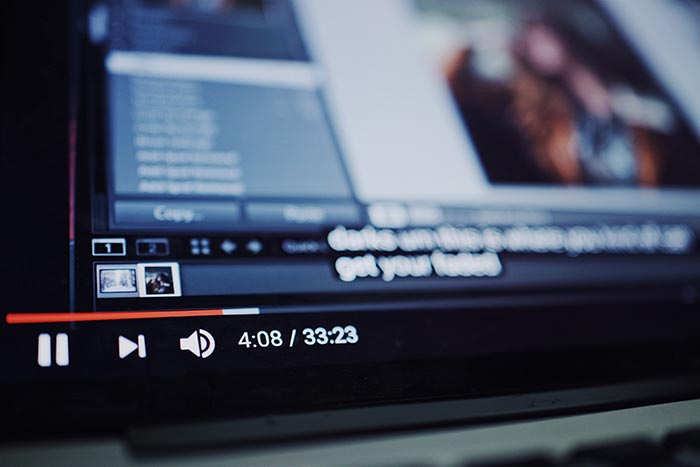
Once your website is live, its success hinges on creating compelling pages that convince people to take action and engaging information that attracts traffic and keeps visitors returning for more.
Pages serve as the bedrock of your site, housing timeless elements such as:
✅ Homepage
✅ About Us
✅ Contact
✅ Testimonials
These pages contain essential information that forms the backbone of your online presence and do not “expire” like other forms of content.
Regular blog posts are essential to drawing in visitors and establishing authority within your niche. These articles cover various topics relevant to your industry, aiming to educate and assist your target audience.
You can also create video blogs by uploading them to YouTube and then embedding them into your WordPress website. Many businesses prefer this to showcase customer reviews, so prospective customers see a real person instead of plain text on a webpage, which can be easily faked.
A strategic approach to blogging involves addressing common questions and concerns that your audience may have. You position yourself as a trusted resource and expert by crafting blog posts that provide answers and guidance.
For instance, imagine you’re a kitchen remodeler. You might create a blog post titled “How Much Does a Kitchen Remodel Cost?” — a question frequently posed during initial consultations.
You’re also reading an example right now on learning WordPress! Because WordPress constantly updates, I must revisit this tutorial post and edit/add content to ensure it aligns with the current WP version’s capabilities.
By proactively addressing these queries, you will not only provide valuable information to potential clients but also cater to the needs of those seeking answers online. Having the best content means Google is more likely to place you above your competitors.
In short, well-written communication on your website helps engage with your audience, establish credibility, and drive organic traffic to your site.
How to Get Website Traffic

When driving traffic to your website, aligning your strategy with your niche and target audience is crucial. Understanding your audience’s preferences and behavior can help you identify the ideal traffic source that resonates with them.
While Google search remains a top-tier choice for high-quality traffic, thanks to its targeted nature, it often requires time and effort to yield results. The benefit is that people are actively seeking an answer to their burning questions, so it converts the highest number of website visitors into leads.
Alternatively, social media platforms are where most people “hang out” online daily, offering a more immediate way to reach a broad audience.
For instance, recipe websites thrive on platforms like Instagram and Pinterest, where visually appealing content garners attention and engagement.
Conversely, industries like accounting may have limited success with a generic social media strategy on these two networks.
Once you start driving traffic to your website, leveraging tools like Google Search Console and Analytics becomes indispensable. These two powerful tools provide valuable insights into your web traffic, revealing where your visitors come from and how they interact with your site.
Website data like this lets you fine-tune your strategies over time and optimize your website’s design to achieve specific goals.
Ultimately, everyone wants to convert their traffic into leads and revenue. With the plethora of online tools and resources available, transforming your passion or hobby into a lucrative online venture has never been more attainable than today… and that will continue to be the story in the future as technology evolves.
WordPress has captivated my interest for about 15 years with its potential to build robust websites from scratch that generate income worldwide without 1-to-1 human interaction.
With the right approach and mindset, you can break free from traditional employment constraints and harness the vast opportunities of the digital landscape.
WordPress File Hierarchy
Let’s examine the WordPress file hierarchy. We will dive into my web host and review the web server files to see what a WordPress installation looks like.
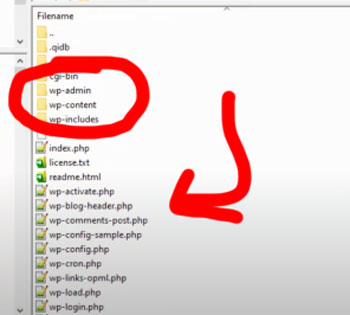
It’s easy to find the files on your server using an FTP program like FileZilla. Or you can use the built-in file manager that most web hosts typically provide.
You’ll know it’s a WordPress installation by the following folder names:
✅ /wp-admin
✅ /wp-content
✅ /wp-includes
All of the files that make up that admin dashboard are within the /wp-admin folder.
Then we have the /wp-content folder where your plugins, themes, and file uploads go.
Finally, the /wp-includes folder has other important functional files that the WordPress software depends on.
On the root directory, you’ll also see a bunch of PHP files including the login page (wp-login.php) and the connection to your database (wp-config.php).
Don’t be afraid to copy these files over to your local desktop computer and open them up in Notepad to get a grasp of what’s happening within the code!
If we navigate into the /wp-content/themes directory, we’ll see one folder for each installed theme. Below, I have the main theme, Twenty Twenty, and what’s called a child theme, Twenty Twenty Blogger.
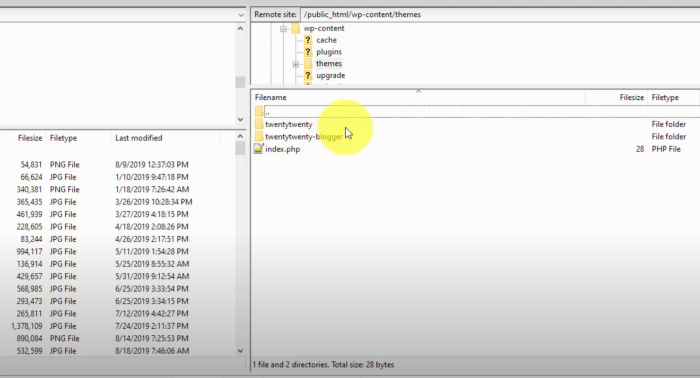
A child theme inherits styles from the “parent” theme and allows you to customize it without fear of your customizations being lost when the parent theme is updated.
The /wp-content/plugins directory operates similarly. There are folders for each plugin you have installed, which contain the plugin files. However, there is no such thing as a “child plugin”!
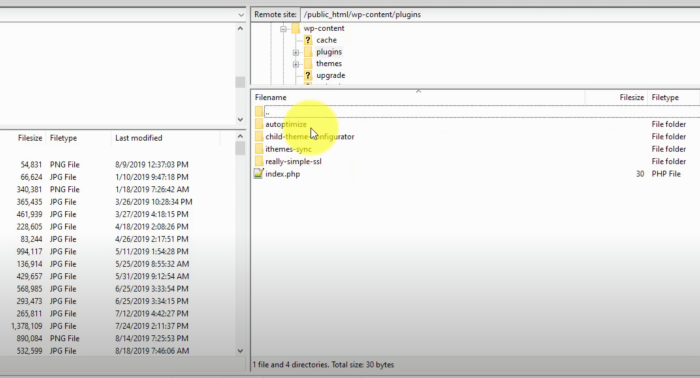
The /wp-content/uploads directory is where all of the files you upload to use on your website get saved, such as images, PDFs, etc. Typically organized by date, it will go into a year and then monthly folder substructure when you upload something.
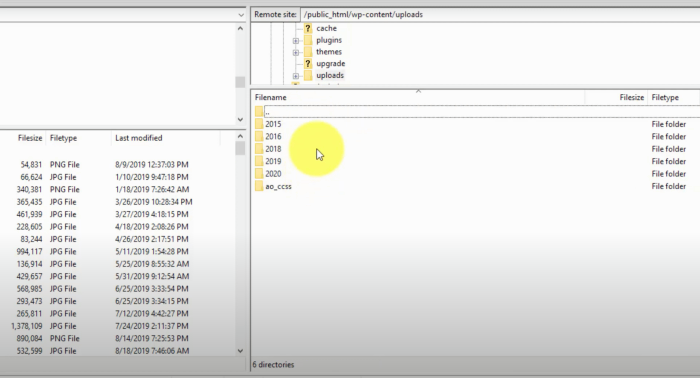
The bulk of your disk space is usually dedicated here if you have an image-heavy website. This is why it is essential to optimize your images before you upload them. There’s no need to include a high-resolution 10MB image if it’s only going to be displayed on the website at a quarter of that size!
It’s not uncommon to save 96% of disk space by scaling down your photos before adding them to your WordPress website and server.
By default, WordPress will also create a medium and thumbnail-sized image upon upload, and you can choose which version to use when inserted into a blog post or page.
WordPress Template Hierarchy
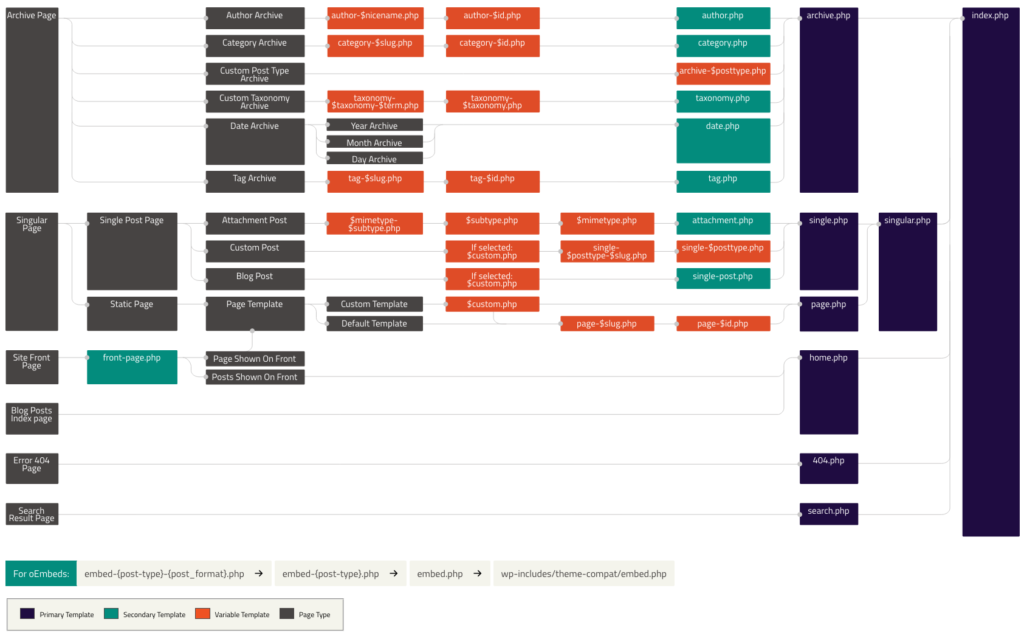
The WordPress template hierarchy is a little bit more advanced of a concept, but I want to give you a basic understanding of how it works.
Going back into the /wp-content/themes directory, if I navigate into one of the themes, you will see more folders & PHP files.
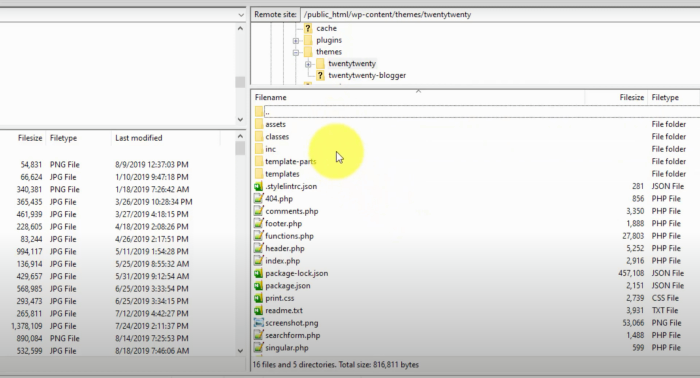
These template files are what generate the front-end pages on your website.
For example, when you load your homepage or your “About” page, it will determine which of these template files to use based on the template hierarchy flow chart above.
It’s confusing at first — and you don’t have to know this to use WordPress—but it helps you understand how it all works together.
You can see the page type on the left-hand side and then see which files take precedence to load that page as you work your way right.
All pages default to the index.php file, but more specific templates usually take precedence before we end up there.
For example, if someone goes into your blog archives and looks at February’s posts from two years ago, that will flow over to archive.php. If archive.php doesn’t exist, it will use index.php.
The intermediary steps to the left of archive.php in that chart are there if you’d like to create a custom template for specific authors, dates, etc.
WordPress PHP Functions
WordPress includes built-in functions that you can use if you’re looking to hack into these files and or create your own to customize with raw code.
These are built on-top of the PHP scripting language that WordPress is created with, and you can view these functions from the WordPress code reference.
For example, an easy one is you can check to see if a user browsing the site is logged in or not.
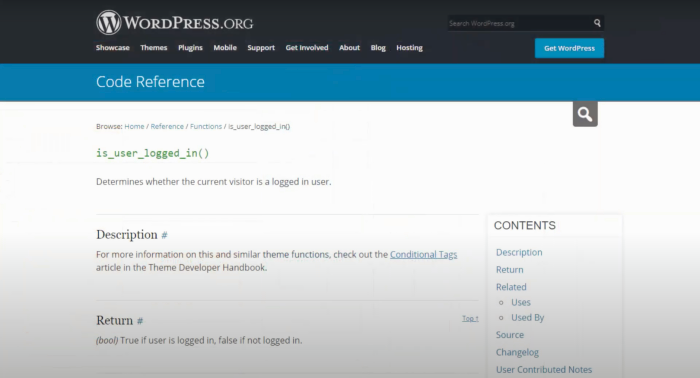
You can do something cool to customize for this use case, like add/hide a section or add an ID/class to an HTML element so you can target it with Javascript or CSS.
To summarize, all of this flexibility is the biggest reason that I love WordPress.
They give you full access to the lowest level, where you can write code and edit your website as you please.
There is literally no restrictions for how you can customize if you have the right knowledge. You can build just about anything you want.
Whether you’re building a blog or a business website, WordPress is the perfect option. That’s why I always recommend it to people just starting their online journey.
Learn how to start from the FREE training below.